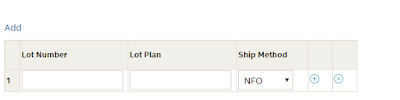Pega Differ Tool - Pega PRPC Exchange Component
Pega Exchange Components had given some tools which are developed by pega partners. It can be used by anyone and for some tools which has license which need to be obtained from their companies.
In this blog we will check about Pega Differ Tool.
Pega Differ:
This is used to identify differences in execution patterns between two traces by highlighting difference while also allowing users to ignore minor differences based on particular attributes
This tool can be downloaded from:
https://community1.pega.com/exchange/components/pegadiffer
Scenario for easy understanding:
Some times in our application(consider environment Dev and Prod), in Dev one functionality is working and in prod the same functionality is working. So we usually execute, run the tracer and compare it with each other. step by step we need to compare each values. That is tedious job to identify the issue.
In Pega Exchange, We have one tool available, "PegaDiffer" to compare the results of the tracer and check it easily.
Pega Differ Tool looks like:
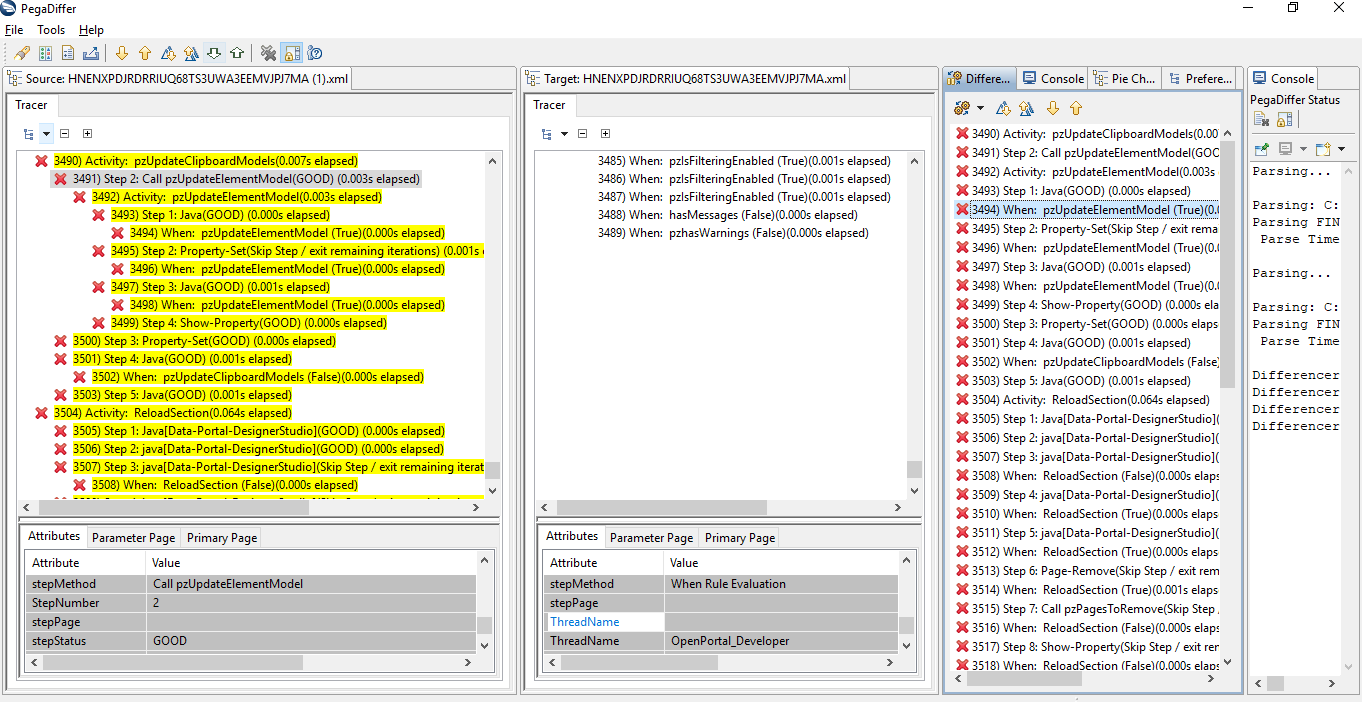
Steps to use the Pega Differ:
1)Run the tracer in Dev or any other environment to compare and save the result.
2)Same way run the tracer in other environment which needed to compare and save the result as well.
3)Open the tool and load the two files.
In the tool, Under Source Tab, Click the icon , to load the source file ( in our case, its dev environment). And under target Tab, click the same icon to load the file(ie. Prod Environment).
, to load the source file ( in our case, its dev environment). And under target Tab, click the same icon to load the file(ie. Prod Environment).
 -- source tab
-- source tab
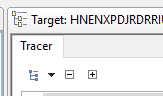 -- Target Tab
-- Target Tab
once its loaded, we will get the list of differences between the traces.
Whether its been called in the source or target and any difference in the value of properties.
If same values are present in the source and target, then it display as below, no highlights will be there.

If differences are there, then it will highlight as below:

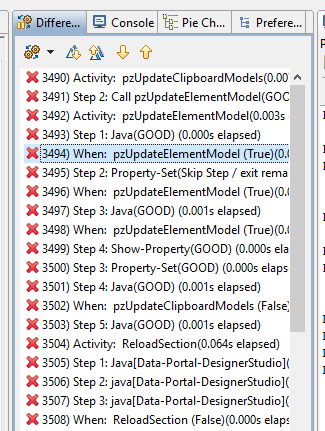
Then these differences can be exported to excel sheet.
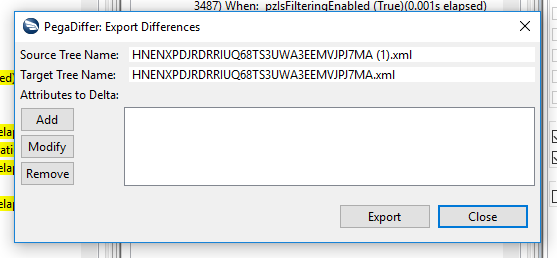
Note: Please let me know, if any need to modify.
Pega Exchange Components had given some tools which are developed by pega partners. It can be used by anyone and for some tools which has license which need to be obtained from their companies.
In this blog we will check about Pega Differ Tool.
Pega Differ:
This is used to identify differences in execution patterns between two traces by highlighting difference while also allowing users to ignore minor differences based on particular attributes
This tool can be downloaded from:
https://community1.pega.com/exchange/components/pegadiffer
Scenario for easy understanding:
Some times in our application(consider environment Dev and Prod), in Dev one functionality is working and in prod the same functionality is working. So we usually execute, run the tracer and compare it with each other. step by step we need to compare each values. That is tedious job to identify the issue.
In Pega Exchange, We have one tool available, "PegaDiffer" to compare the results of the tracer and check it easily.
Pega Differ Tool looks like:
Steps to use the Pega Differ:
1)Run the tracer in Dev or any other environment to compare and save the result.
2)Same way run the tracer in other environment which needed to compare and save the result as well.
3)Open the tool and load the two files.
In the tool, Under Source Tab, Click the icon
Whether its been called in the source or target and any difference in the value of properties.
If same values are present in the source and target, then it display as below, no highlights will be there.
If differences are there, then it will highlight as below:
Then these differences can be exported to excel sheet.
Note: Please let me know, if any need to modify.